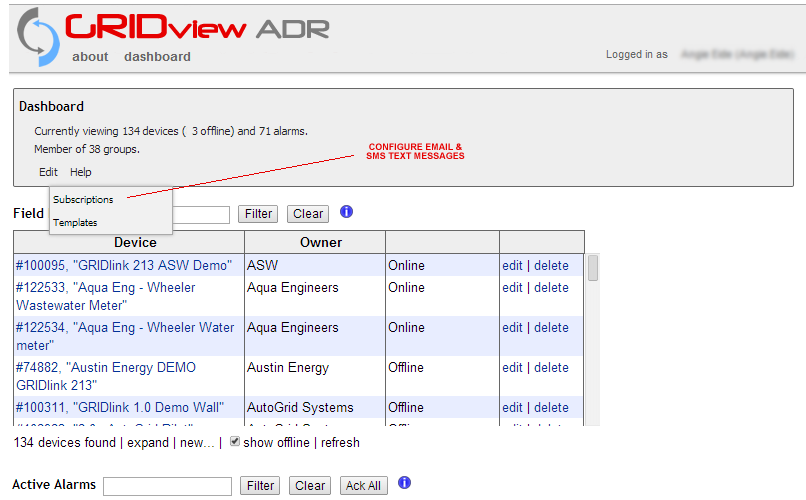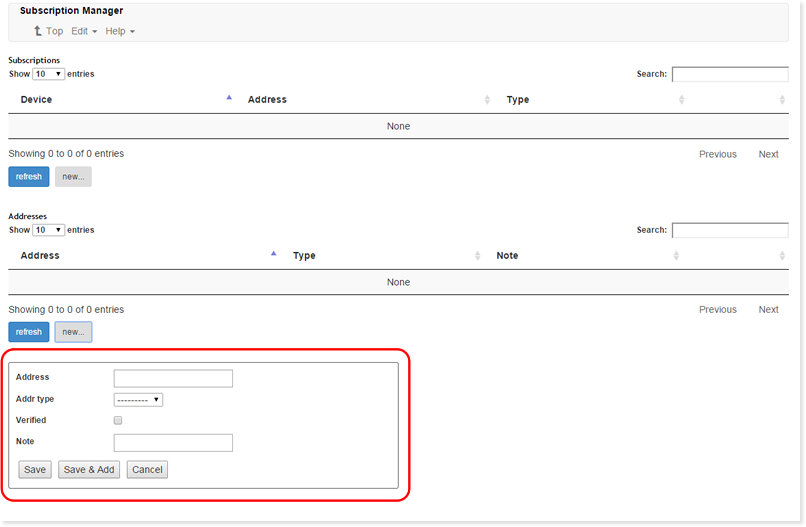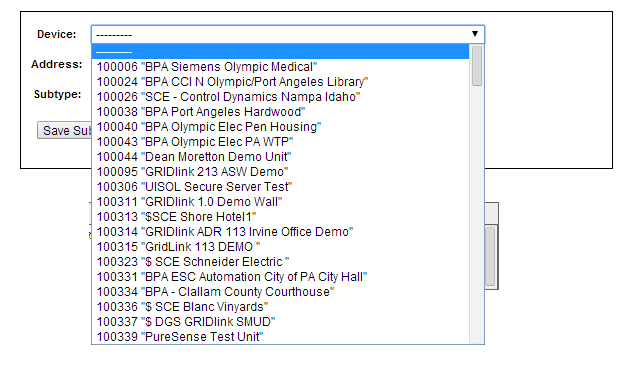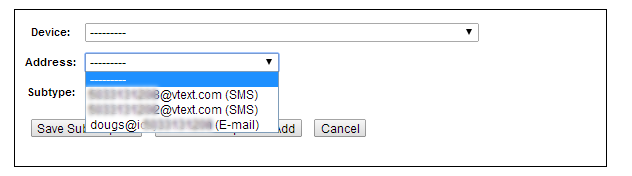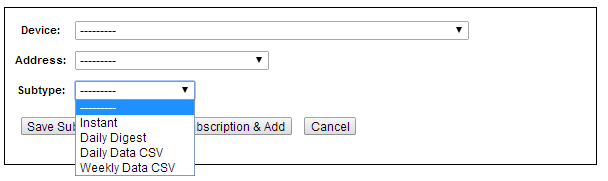Subscriptions
Create emails & text messages
Admistrative privileges are require to perform this function
From the Dashboard select Subscriptions from the Edit Menu
Subscriptions are created by first adding a new Device in Addresses
Select either E-mail on the drop-down and enter the email address or SMS if you wish to send an SMS text to a smart device.
For example a Verizon phone would look like this 5551113333@vtext.com For other carriers Text Link
Select the Device from the drop-down. You must create a subscription for each device and all Alarms on that device will be reported including Off Line Alerts. Only the devices assigned to your account will be shown.
| Carrier | Address Format |
|---|---|
| AT&T | <10-digit-number>@txt.att.net |
| Sprint | <10-digit-number>@messaging.sprintpcs.com |
| T-Mobile | <10-digit-number>@tmomail.net |
| Verizon | <10-digit-number>@vtext.com |
| For other carriers Text Link | |
Most mobile phone carriers in the United States provide an email gateway. The following table gives the email address format for some popular carriers.
Select the Address of the email or SMS. The one you just created should appear on the list.
Select Subtype:
Instant will send a time stamped message when the Alarm changes state (ON or OFF)
Daily Digest
- a consolidated listing of alarms, offline events and current status at the time the report was generated.
- generated at 09:00 EST (6:00 am Pacific Standard Time).
- just one email per day for all subscribed devices.
Daily Data CSV
- contains all incoming data for the past 24 hour period in a zipped CSV Excel (Comma Separated Variable) format file.
- generated at the same time as the Daily Digest.
Weekly Data CSV
- like Daily Data CSV, but generated every week.