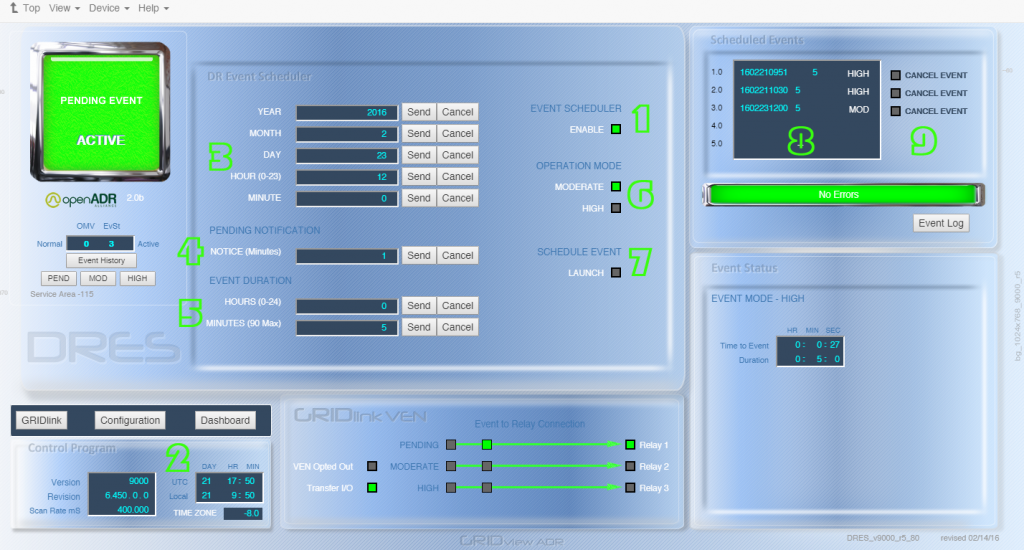DRES enables scheduling of Simple Events in GRIDlink ADR with or without a VTN Server using the GRIDview Cloud screen.
Schedule up to 5 Moderate or High Events any time in the future.
To schedule an Event follow these steps:
- Enable DRES
- Set the local time zone – Configuration.
- Enter the date and time parameters at least 2 minutes into the future local time.
- Enter participant notification period in minutes. Maximum 1440 min. = 24 hours.
- Enter Event Duration in Hours / Minutes.
- Select Moderate or High Event
- Select “Launch” to Schedule the Event. It should take 10 or 15 seconds for GRIDlink to confirm the command.
- The scheduled Events appear in chronological order. If entered out of order the Events will sort automatically.
- Scheduled Events can be individually cancelled if needed.
Special Notes
DRES will not allow an Event to be scheduled within 2 minutes of the current time. This gives the user time to review the entry for any errors.
When the confirmation updates to the screen, check the “Time to Event” to see if it is scheduled correctly.
“Time to Event” appears for the number 1.0 Event in the queue. If scheduling multiple Events, it is recommended to start with the furthest in the future so as they are entered the “Time to Event” can be checked. As others are added they will sort themselves to the 1.0 spot and the “Time to Event” can be checked.
If there is a mistake, simply Cancel the Event (9) and start over.
If the screen doesn’t appear to update or seems to freeze, refresh the browser.